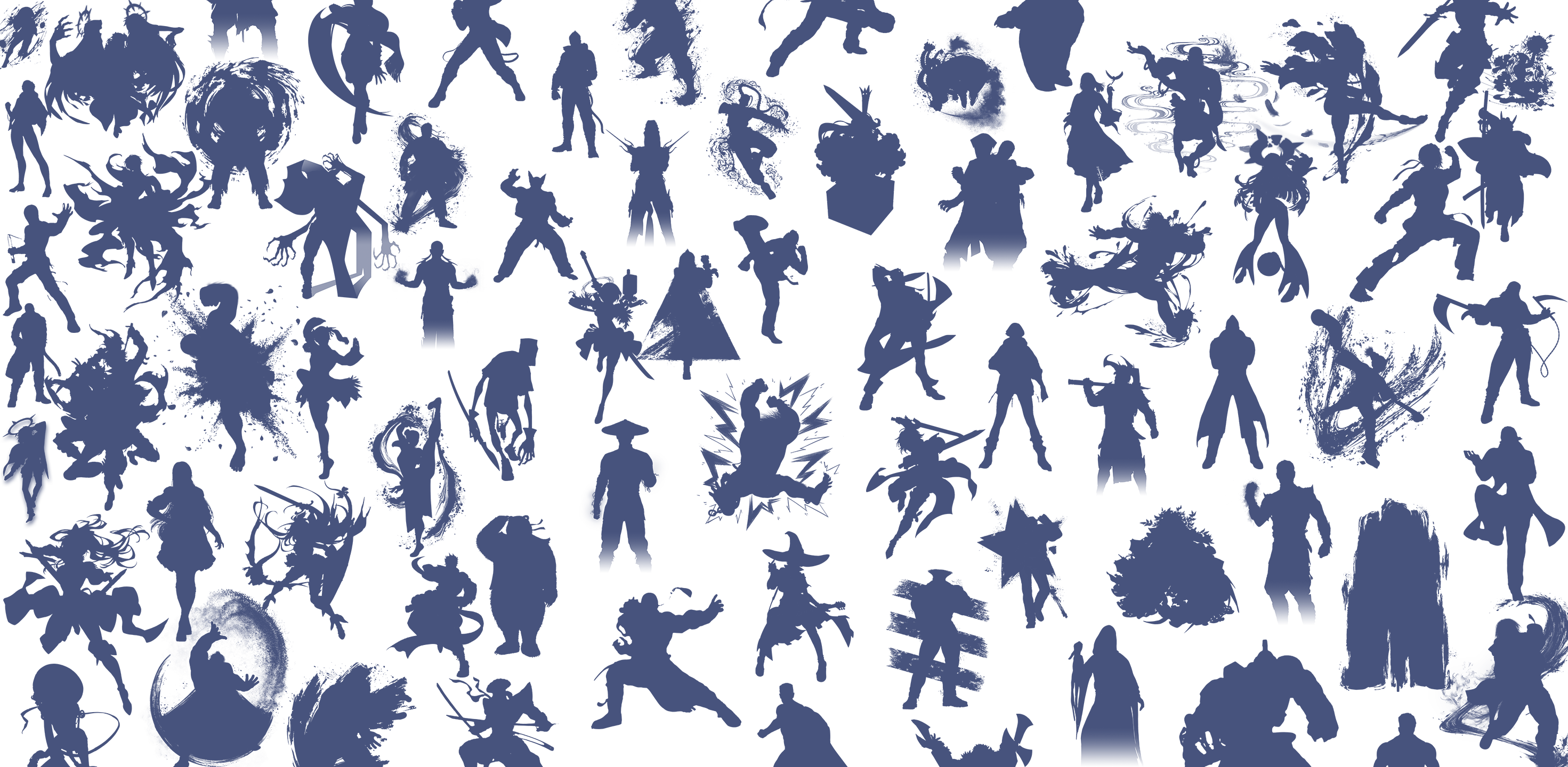How to Install moveSet on Windows/MacOS
Follow these steps to use moveSet on your Windows or MacOs PC with BlueStacks!
-
Go to the BlueStacks Website
Visit the official BlueStacks website: Windows / MacOs.
-
Download BlueStacks
Click the “Download BlueStacks” button.
Windows:
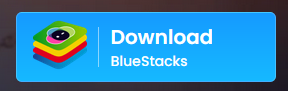
MacOs:
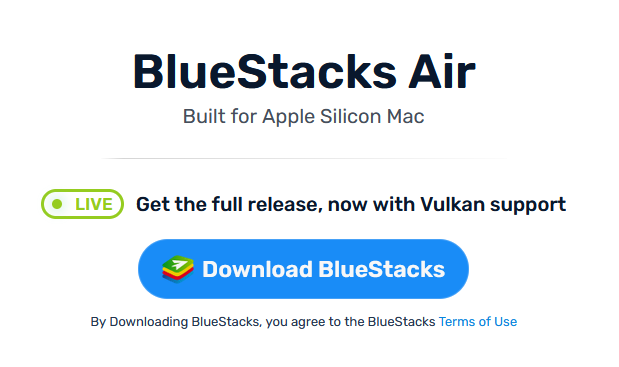
-
Install BlueStacks
Open the Bluestacks installer, and follow the steps to install Bluestacks.
-
Set Up BlueStacks
4.1. Open BlueStacks
4.2. Go to the Multi-instance manager
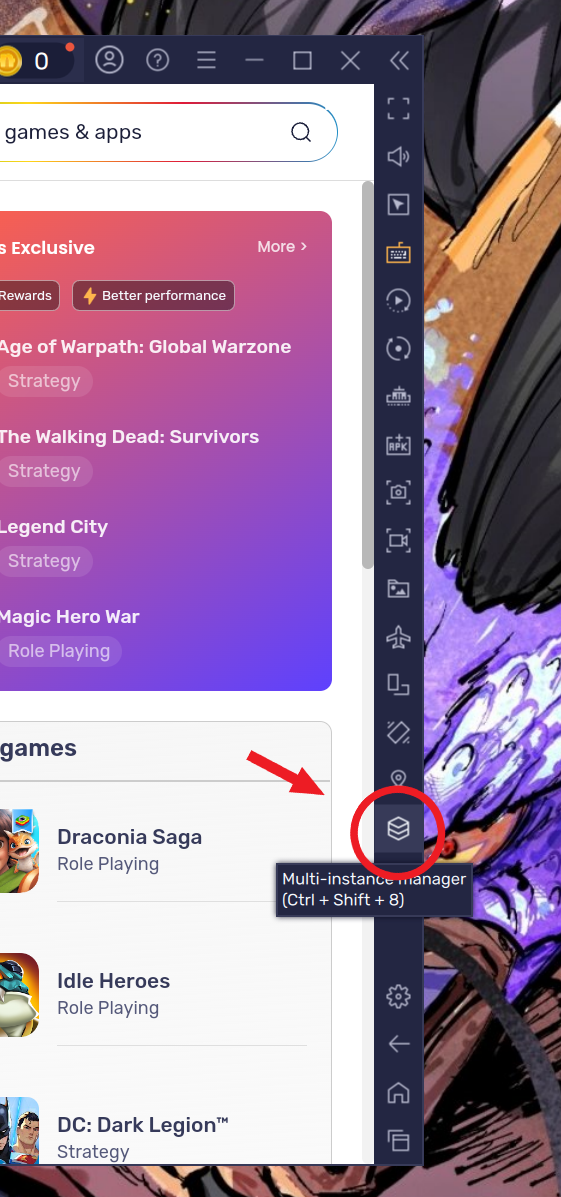
4.3. Stop the current App Player
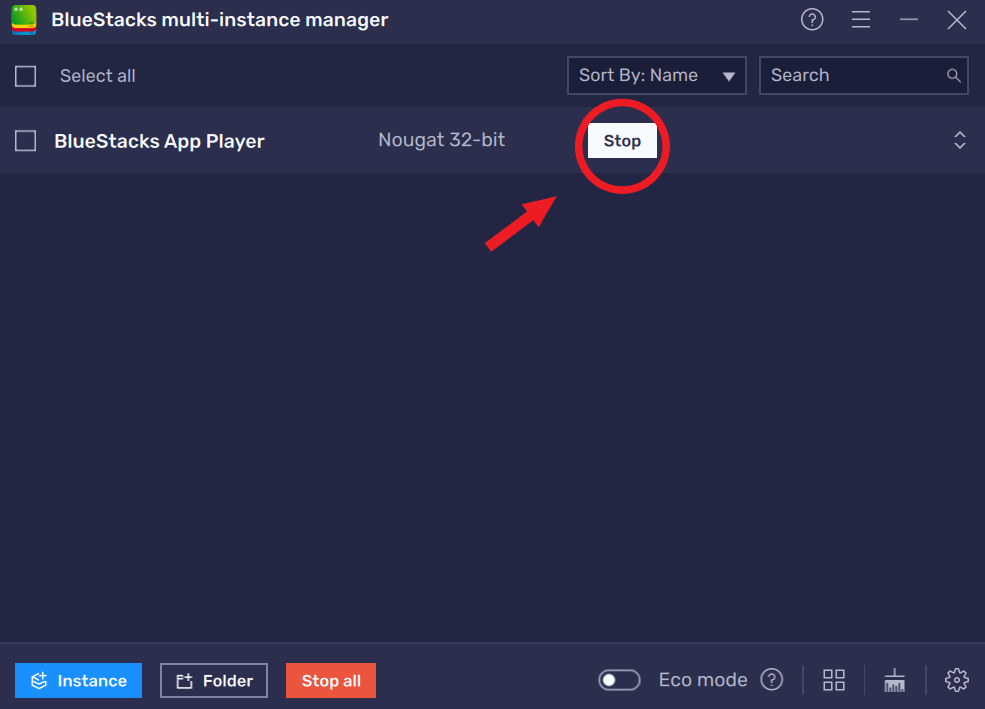
4.4. Add a new instance
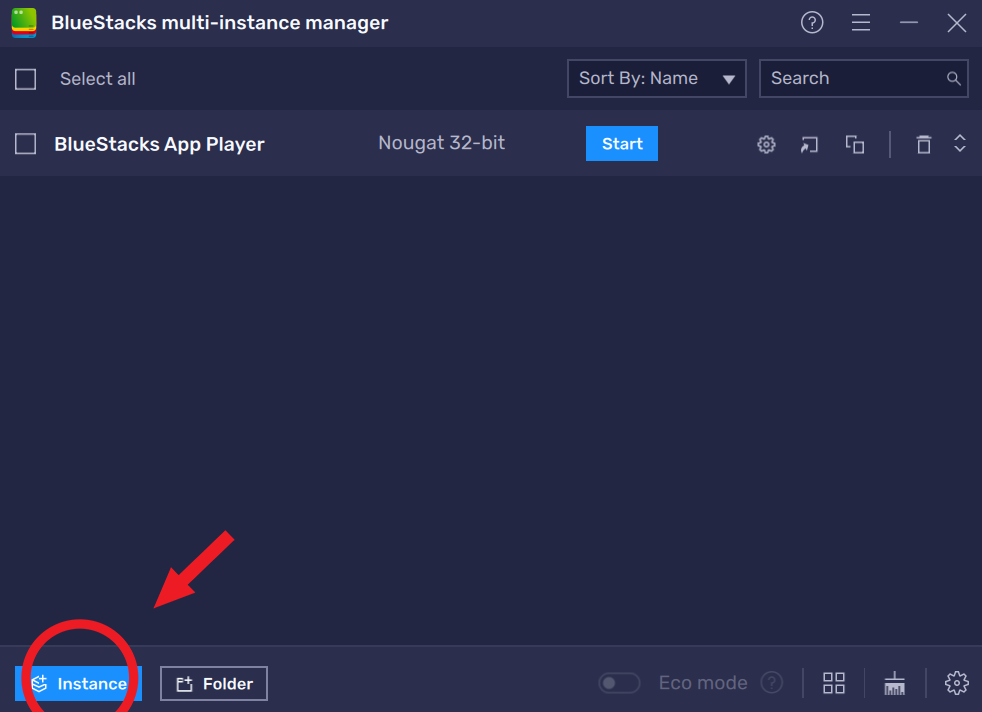
4.5. Choose Fresh Instance
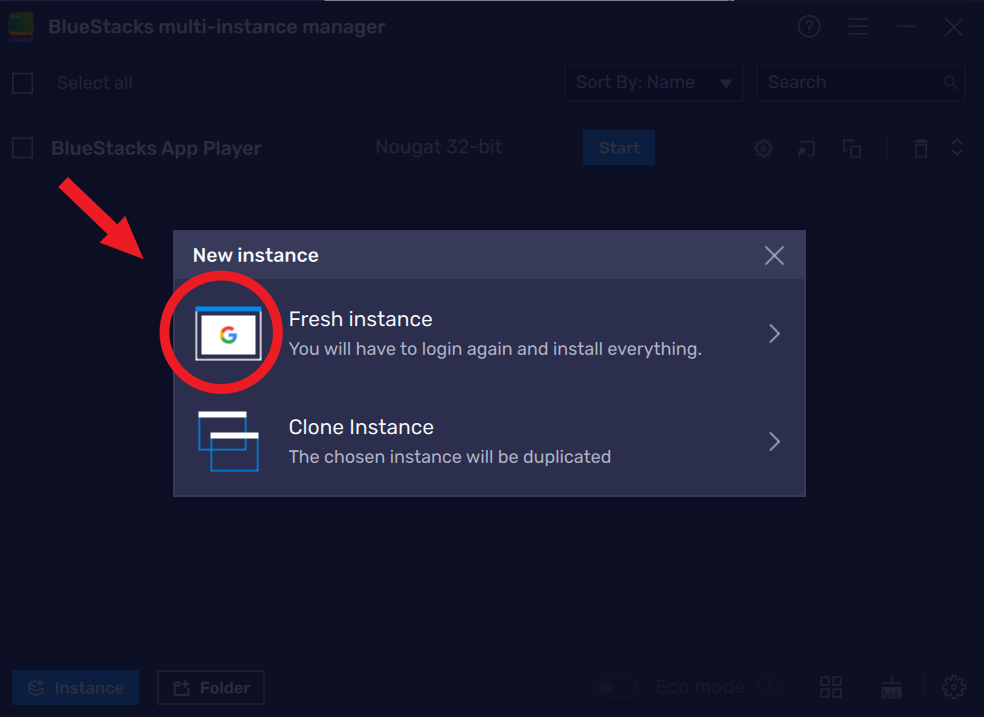
4.6. Select Android 11
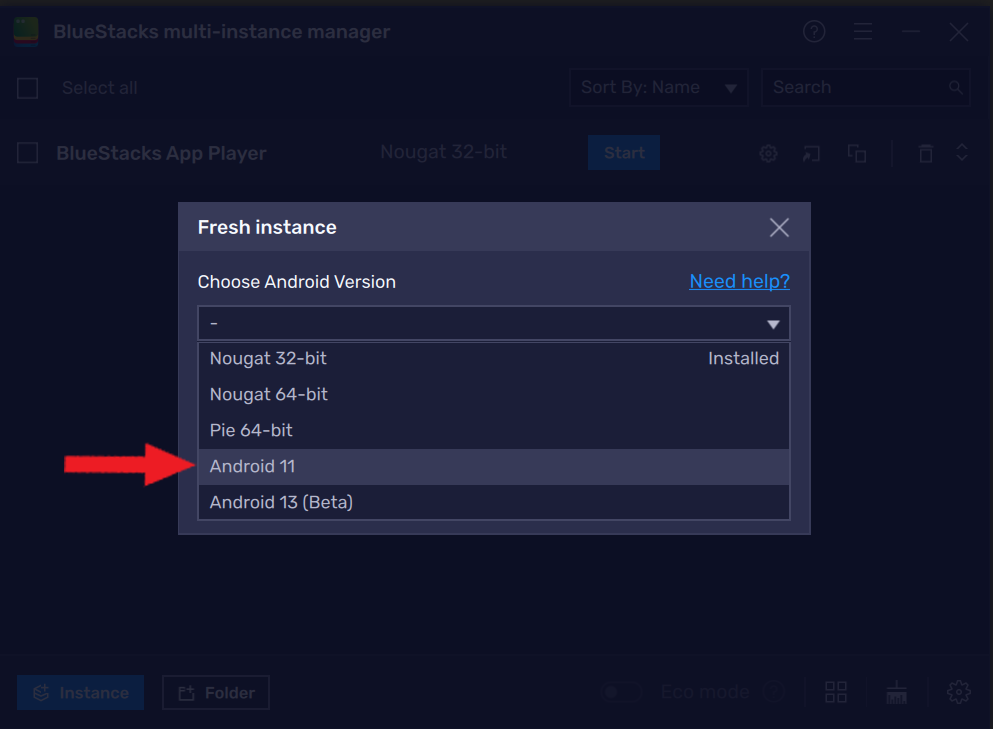
4.7. Click Next
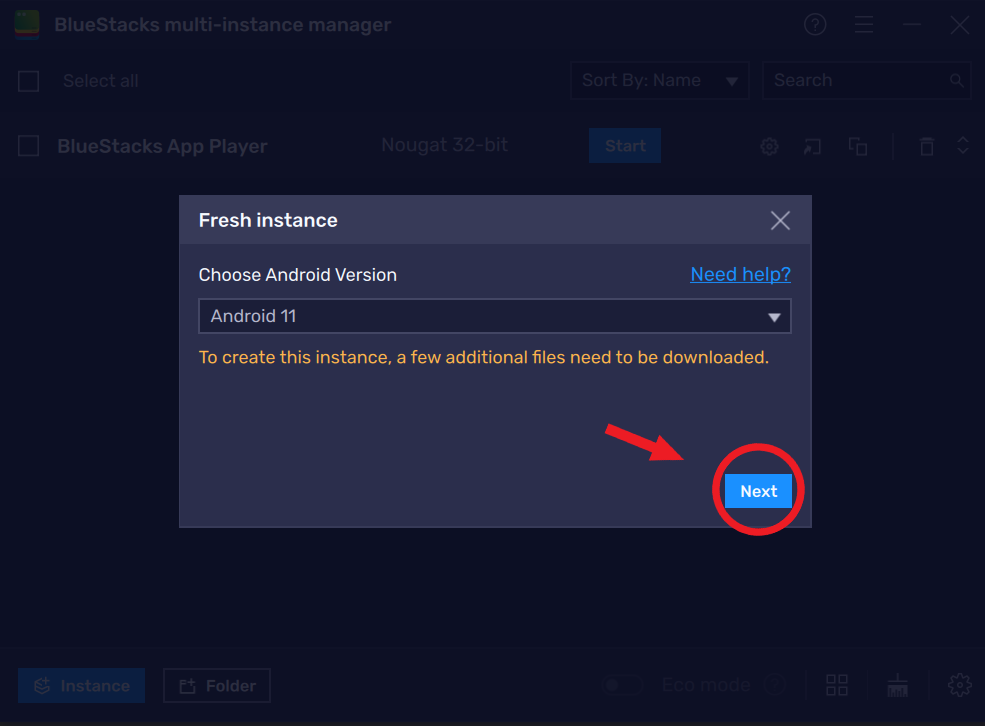
4.8. Set up the new Fresh Instance just like in the image below, and click Download
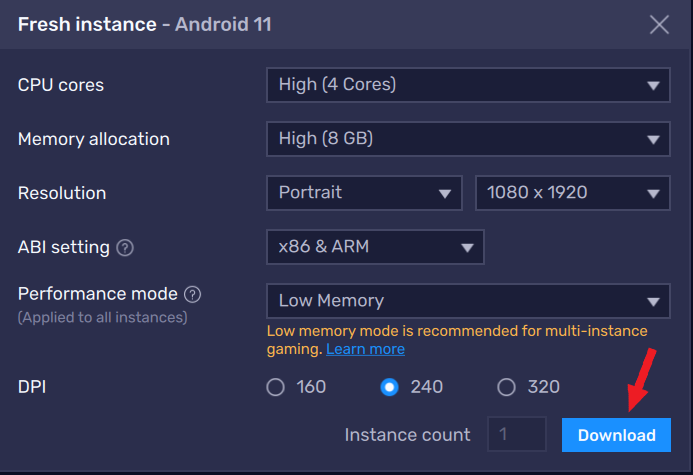
4.9. Now back to the manager, and delete the "Nougat 32-bit" App player, and keep only the "Android 11"
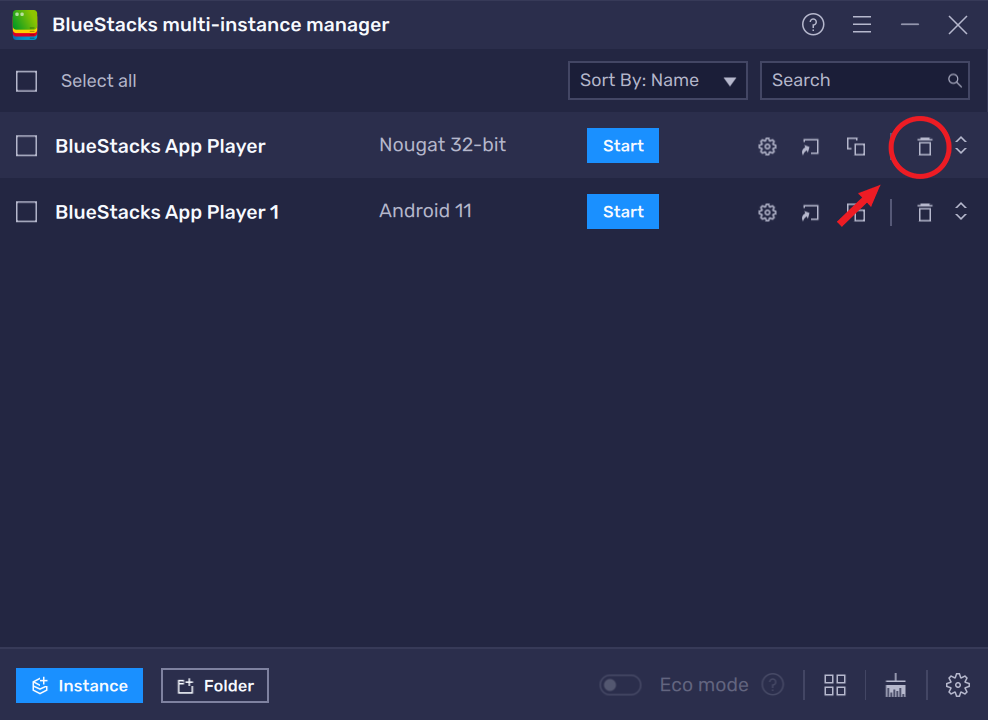
4.10. Start the "Android 11" App Player
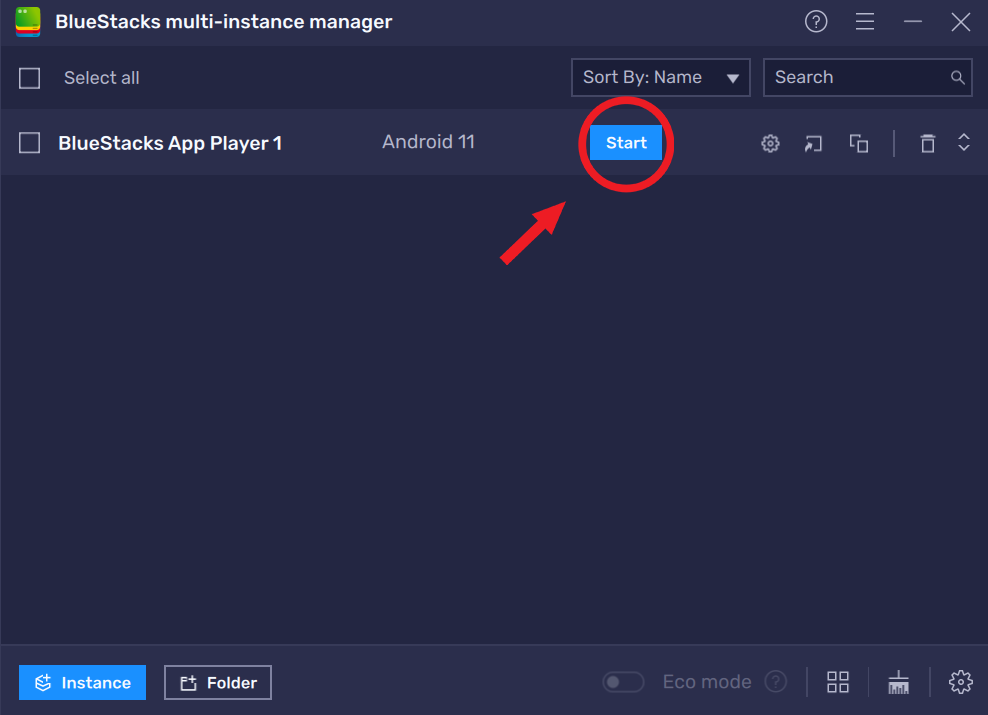
4.11. Click on the home button
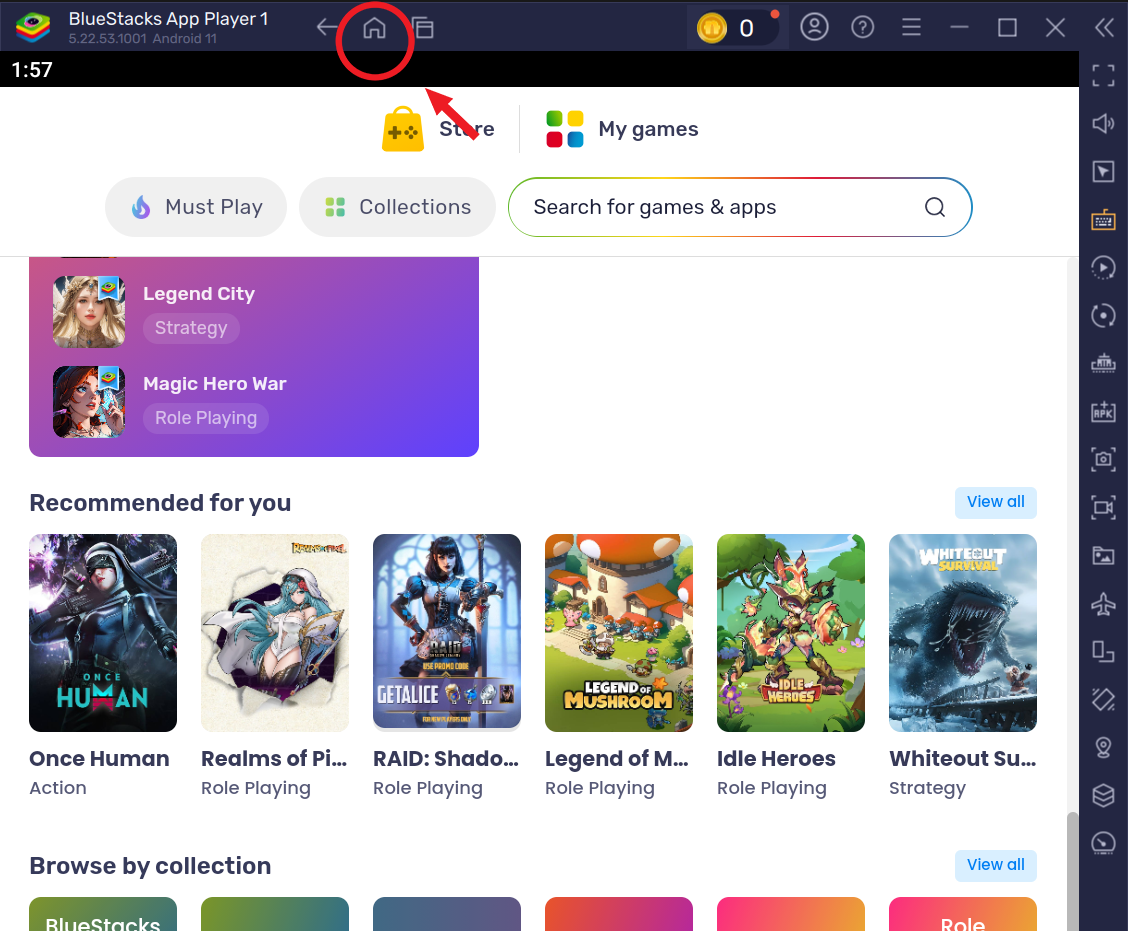
4.12. Go to System apps
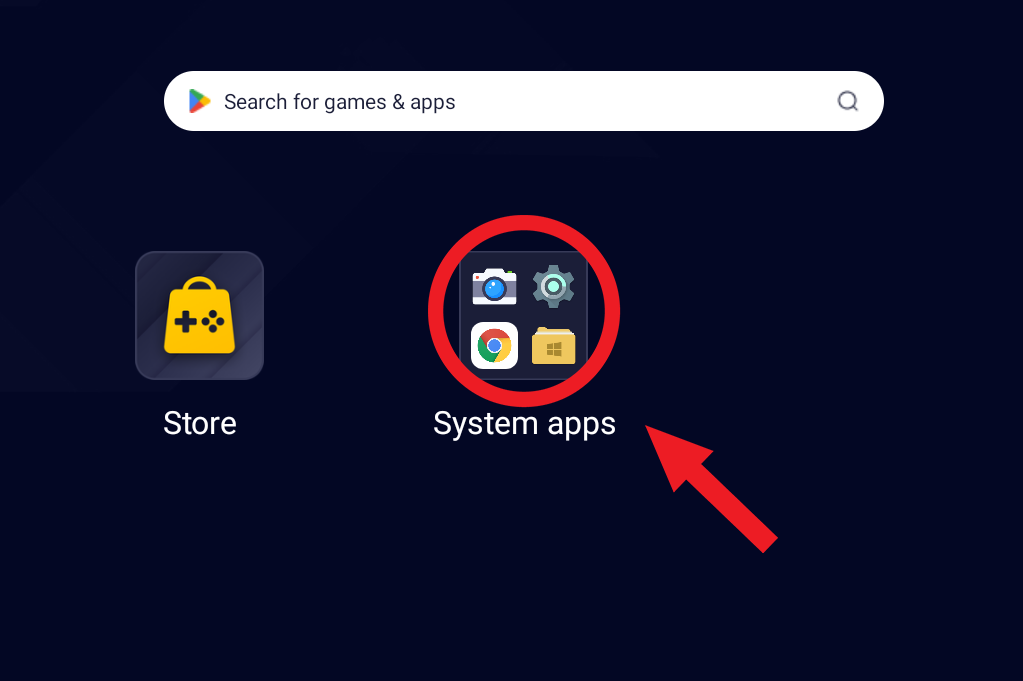
4.13. Open the Play Store
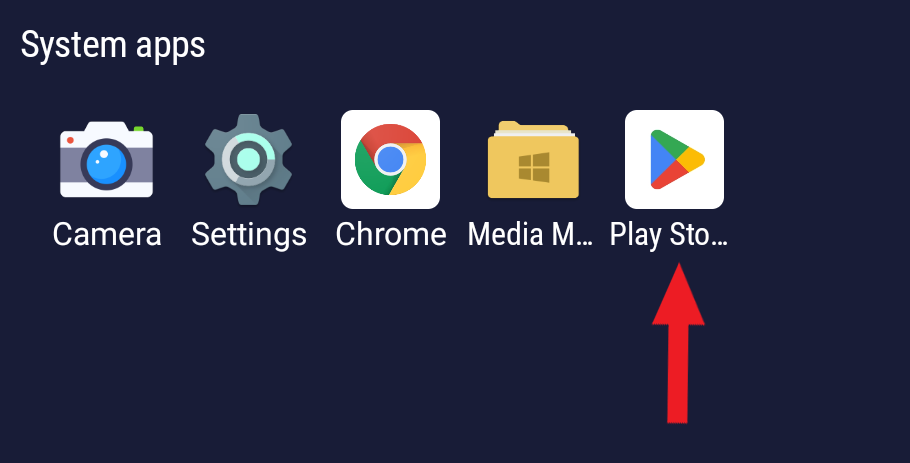
4.14. Sign in with your google account
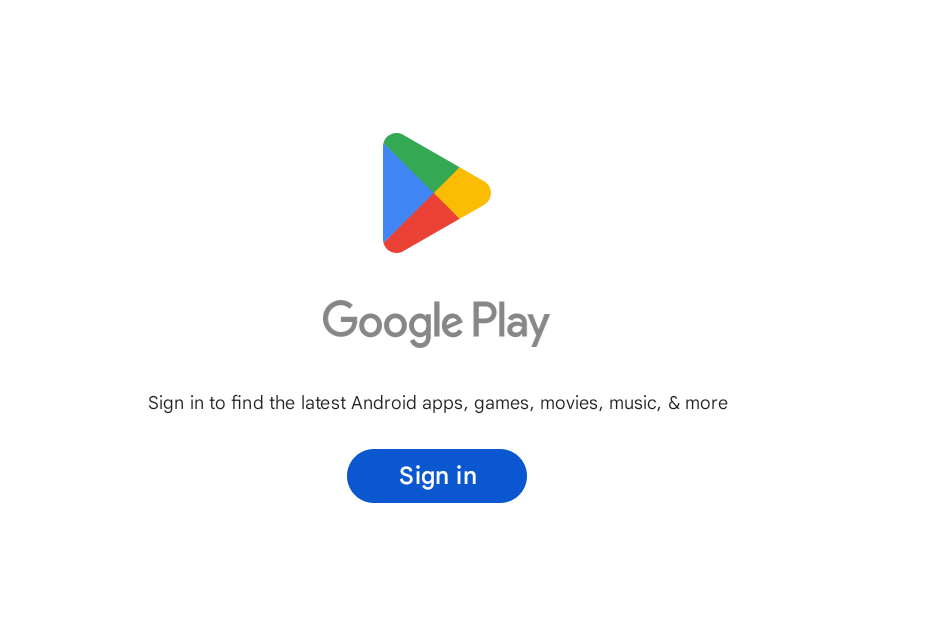
-
Install moveSet
5.1 Open the Play Store in BlueStacks.
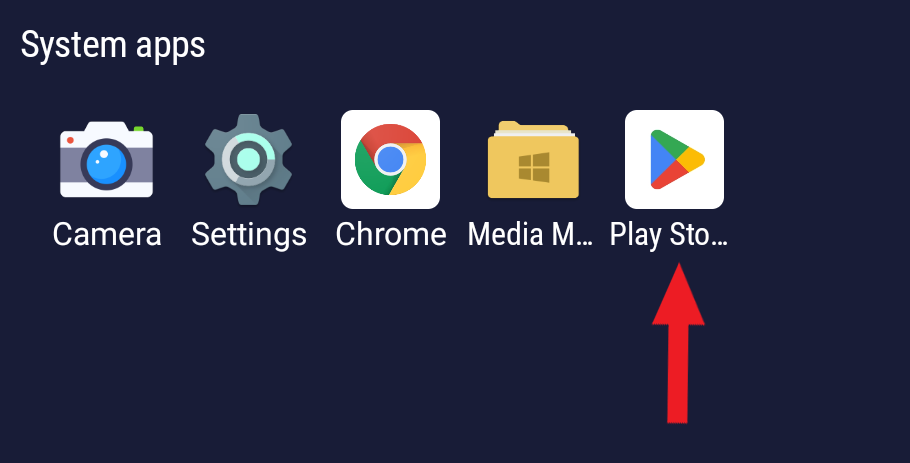
5.2 Search for moveSet and install it.
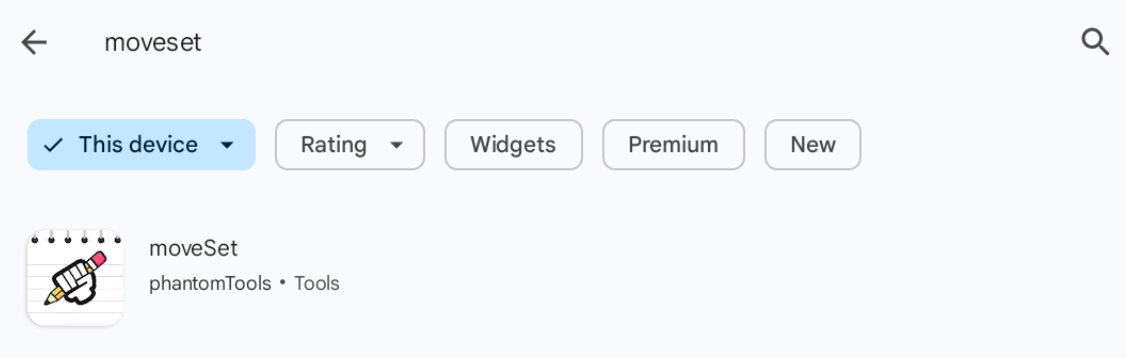
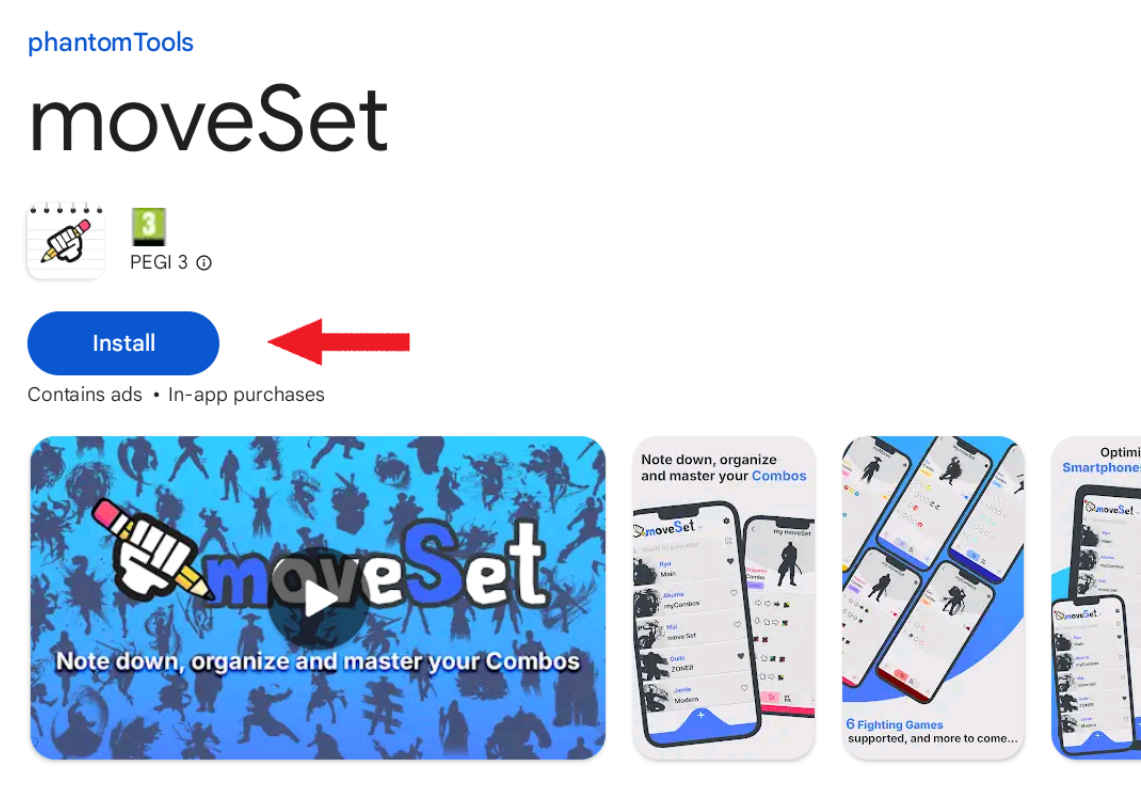
5.3 Now you can find moveSet on the home screen of your BlueStacks App Player, as well as in your desktop.
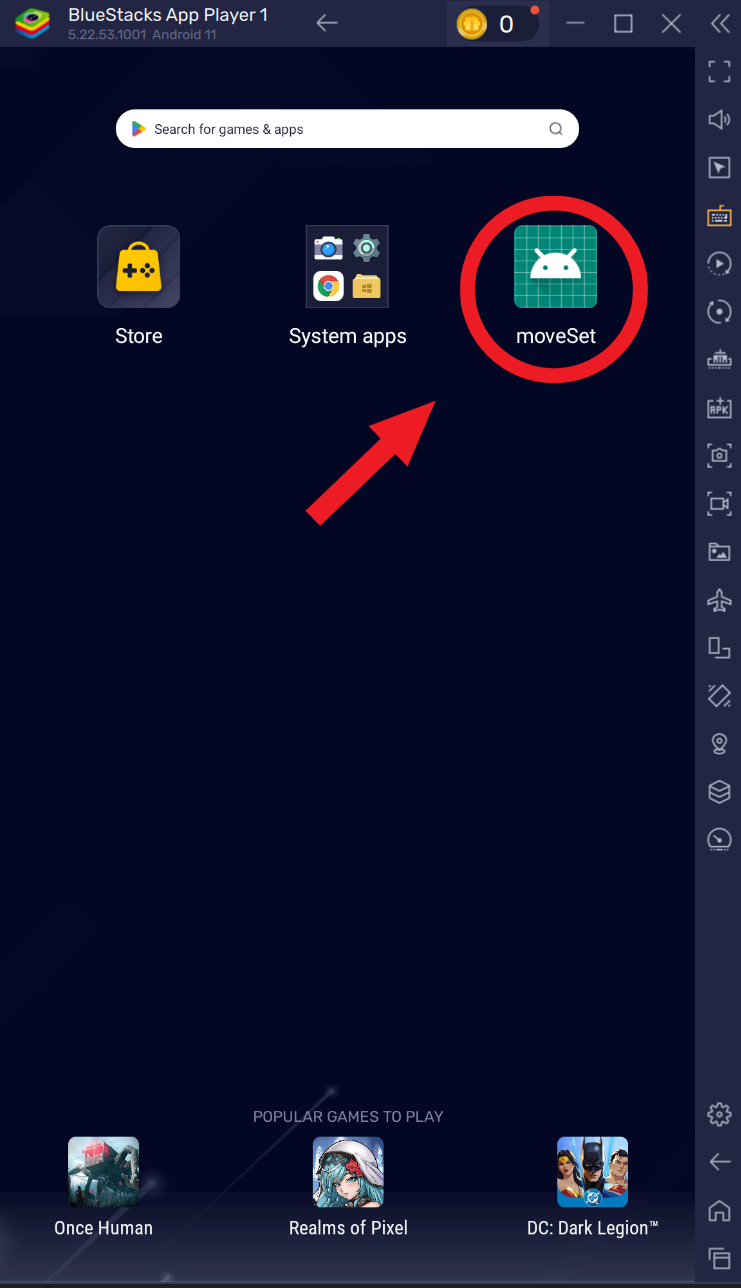
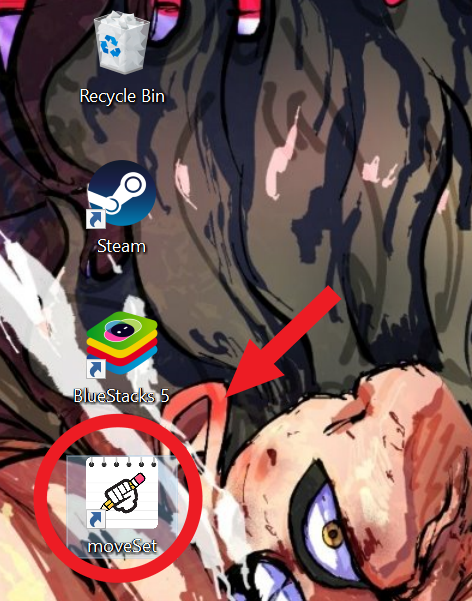
-
Enjoy!
You can now use moveSet on your Windows/MacOs.
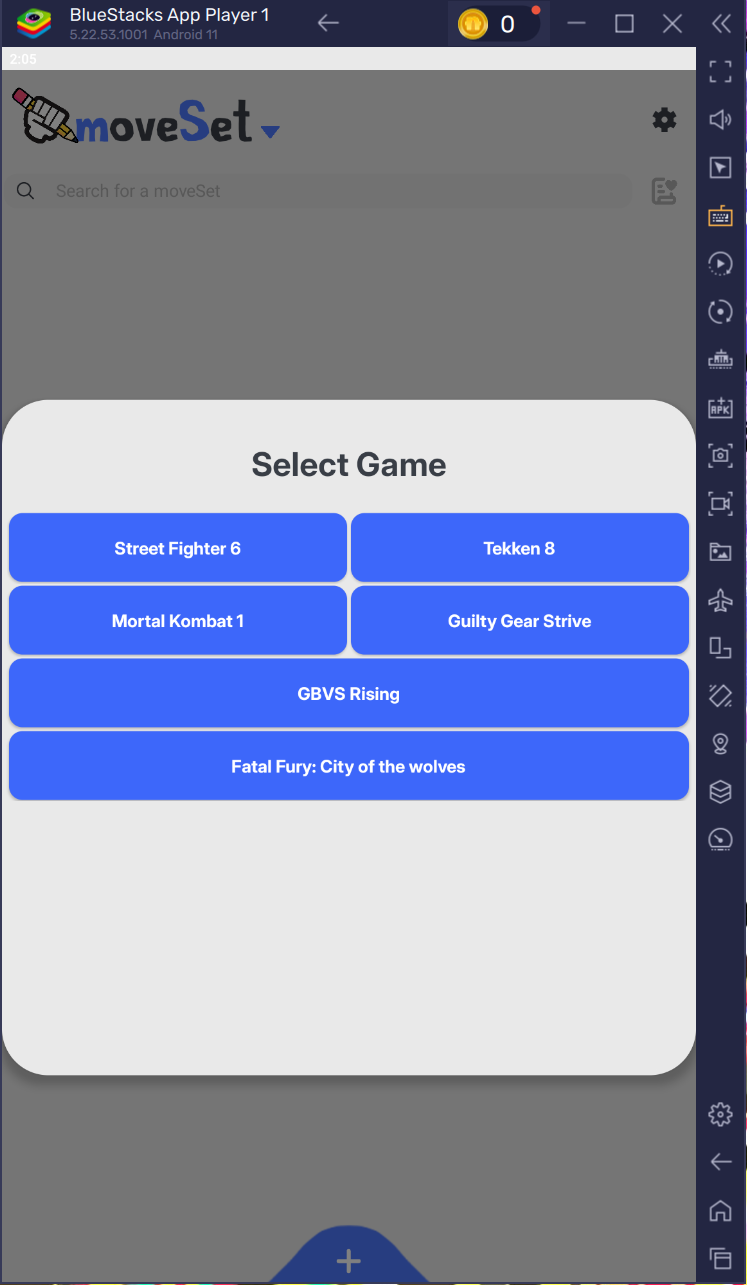
For any questions or issues, please contact us at movesetapp@gmail.com.